iPhone App Restrictions Made Simple: Complete Parental Control Setup
Managing children’s smartphone use has become one of the toughest parts of modern parenting, needing technical skills that many adults find hard to learn while handling their daily duties.

The iPhone’s Screen Time feature offers strong tools to control app access, but its complex settings can be confusing for parents who just want to block apps on iphone without becoming tech experts. Apple has hidden these powerful restrictions deep within several layers of settings, making it unclear which controls limit specific apps and which affect the whole device. However, once parents understand how these features work, they provide great flexibility.
1. Understanding Apple’s Screen Time Architecture
Screen Time is Apple’s all-in-one tool for digital wellness and parental control, combining app usage tracking with the ability to set limits on device use. It monitors detailed activity across all apps and lets parents set time limits, block certain apps completely, or restrict access during specific times like homework or bedtime. Unlike just deleting apps—which kids can undo by reinstalling—Screen Time restrictions need a parent’s approval to change, making these controls stronger and persistent even after software updates or device restarts.
The difference between app limits and app blocking is an important point that often confuses parents trying to set up effective controls. App limits work by allowing children to use certain apps for a set amount of time each day; once that time runs out, access is blocked until the next day or until parents approve more time. In contrast, app blocking stops the app from opening at all, no matter how much time is left, and hides the app from the home screen and search results until parents lift the restriction.
Accessing Screen Time controls requires understanding Apple’s organizational logic, which groups related settings under the Screen Time section within the main Settings application. The interface presents usage data alongside restriction controls, though parents focused solely on establishing limitations might find the analytics information distracting rather than helpful. The “App Limits” section handles time-based restrictions, while “Always Allowed” manages applications that remain accessible even during scheduled downtime periods, and “Content & Privacy Restrictions” contains the complete app blocking functionality alongside other safety features.
Family Sharing integration adds another layer of complexity that can either simplify or complicate parental control implementation depending on how parents structure their Apple ID relationships. When children use their own Apple IDs under family sharing arrangements, parents can manage Screen Time restrictions remotely through their own devices, receiving usage reports and modification requests without needing physical access to children’s phones. However, children using shared Apple IDs or devices without family sharing require direct device configuration, meaning parents must establish restrictions while physically holding the target device.
2. Configuring Comprehensive App Restrictions
The “Content & Privacy Restrictions” section contains the most powerful tools for blocking specific applications entirely, though its location within Screen Time settings and its generic name often prevent parents from discovering these capabilities. Enabling this feature requires creating or confirming a Screen Time passcode, which becomes the key to all subsequent restriction modifications and prevents children from circumventing established limitations through settings manipulation or device resets.
Inside Content & Privacy Restrictions, the “Allowed Apps” settings let parents control which Apple apps show up on the device, such as Safari, Camera, FaceTime, and the iTunes Store. Turning off these toggles completely removes those apps from the home screen and blocks access through Spotlight search or Siri voice commands. This method is especially useful for blocking social media, games, or communication apps that parents feel aren’t suitable for their children’s age or maturity.
Third-party application restrictions require different approaches since Apple provides limited granular control over non-Apple software through the basic restriction interface. The “App Store” toggle within Allowed Apps prevents children from downloading new applications entirely, effectively freezing the current app collection while preventing impulse downloads or peer-pressure installations that might introduce unwanted content or functionality. Parents who want more selective control over third-party applications often discover that app limits combined with content restrictions provide more nuanced management than complete blocking approaches.
Age-appropriate content filtering integrates with app restrictions to create comprehensive protection strategies that extend beyond simple application blocking into content safety territory. The built-in content rating system can automatically restrict applications based on age ratings assigned by app developers, though parents should verify these ratings align with their family values since developer self-rating doesn’t always reflect actual content appropriateness. Music, movie, and book restrictions operate independently of app restrictions, requiring separate configuration to establish complete content oversight.
3. Advanced Restriction Strategies and Troubleshooting
Screen Time’s “Downtime” feature lets parents set scheduled restrictions that block apps during certain times, either alongside or instead of permanent app limits. During these downtime periods, only apps marked as “Always Allowed” are accessible, turning the iPhone into a device with limited functions that still lets kids communicate but blocks games, social media, and other distractions. This method is especially helpful for keeping kids focused on homework, family meals, or bedtime without needing parents to constantly remind or supervise them.
The “Always Allowed” category requires careful consideration since these applications remain accessible even during downtime periods or when app limits have been exhausted. Phone and Messages typically belong in this category for safety reasons, though parents might also include educational applications, music players, or other tools that support rather than distract from desired activities. The key involves balancing emergency communication needs with the desire to eliminate digital distractions during focused time periods.
Communication limits represent a specialized restriction category that controls who children can contact through phone calls, messages, and FaceTime connections. These controls can restrict communication to contacts already stored in the device, specific contact groups established by parents, or completely prevent communication during downtime periods except for emergency contacts. The system integrates with Family Sharing to allow communication between family members while blocking contact with unauthorized individuals, though parents must carefully configure contact lists to prevent accidental communication blocking that could create safety concerns.
Screen Time passcode security becomes critical for maintaining effective restrictions since children who discover or guess the passcode can modify or eliminate all established limitations. Apple requires four-digit numeric passcodes for Screen Time, though parents should choose combinations that children cannot easily guess while ensuring they can remember the code themselves. Forgotten Screen Time passcodes require complete device restoration to reset, making passcode selection a balance between security and convenience that affects long-term restriction management success.
Kids often try to bypass restrictions as they get more tech-savvy and learn tricks from friends. Common ways they do this include changing the device’s clock to fool time-based limits, using Siri to access blocked features, or taking advantage of software glitches that temporarily disable restrictions during iOS updates. Parents need to stay aware of these tactics and focus on open conversations about digital rules and boundaries, rather than relying only on tech controls to manage device use effectively.
Sponsored content.


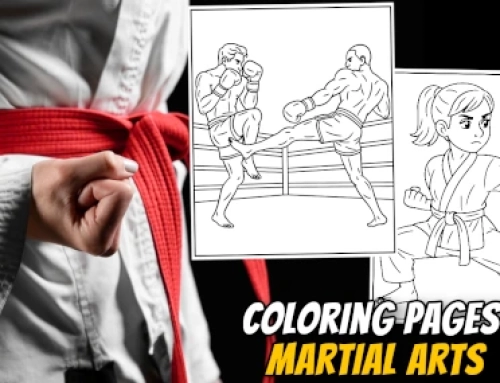
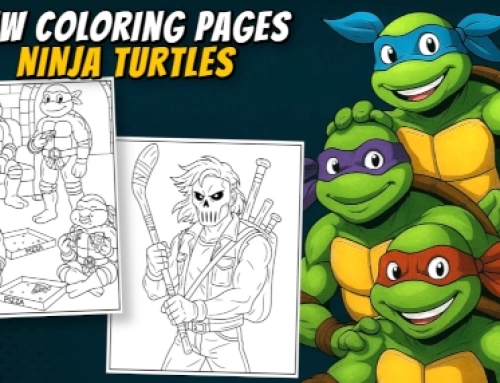


Leave A Comment